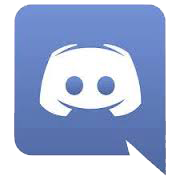ESO Fashion – Page Updates
I’ve been making a lot of small changes to pages on the site to make them load faster. In a lot of cases, you may have an extra click, but I think that’s worth speeding up the site. The biggest reason I made these changes is the plugin I was using to group posts didn’t have an option to paginate. When you get dozens of pages with hundreds of images and several people viewing them, it slows the site down considerably. By using the native WordPress groupings which are paginated, it speeds up the site. Instead of creating separate pages on the menu, I just listed out that categories and allow you to choose from the list. You can always use the Filter located under the menu on the left side bar to further narrow down what you would like to see.
Table of Contents
Announcements
If you haven’t noticed, I moved all Site Notices, Events, Crowns Store updates, and Luxury Furnisher updates to a separate page from the side bar. This is because I will be implementing a new ad type on the side bar that won’t allow it to scroll.
Submissions
Characters
I deleted the individual pages for character submissions. Now you have a list of categories on one page where you can click on one of the links to see all the items in that category. The options include classes, faction, gender, and race.

Homes
The homes submissions page is identical to character submissions, but lists out those options which are appropriate to homes. These include the type of home and themes. Because of multiple people asking what type of home a submission is on social media, I’ve changed the form to show the home type name in the post itself instead of relying on people finding it in the categories at the top of the post. I also went back and added this to all previous submissions.


Crown Store
For a few weeks, the Crown Store page was not working correctly. I ended up deleting all of the links in the tables trying to track down which table was broken. I finally figured it out and added the links back in. To make it load faster, I also deleted all of the images and added in links to them instead. For some reason, clicking on a tab scrolls the page back to the top, which is super annoying. But you can use the table of contents to quickly move back down to the proper section until I figure out to keep it from scrolling. I also updated all of tables. They are definitely current as of the date listed on the page.
Outfit Designer
The individual Outfit Designer pages had way too many images and took forever to load, so I linked those pages to prearranged searches in the Search Tool. This saves me a lot of time when they add new styles since I only have to update the Search Tool instead of all the individual pages.
Comparison
I was having the same problem with the comparison pages, so linked prearranged searches in the Search Tool for this section as well.
Collections
I changed the Collections page so that is a list of categories that mirror the in-game Collections window. Each one links to a separate page that shows items exactly how they show in game (provided you have all the items). I took new pictures of non-combat pets to get rid of the really dark ones, like I did with mounts previously. I also saw this post and added in the descriptions for all collections items (except some of the Crown Crates ones I am missing since I can’t see the descriptions for the retired crates). I’m not sure what The Good Doctor is talking about with missing costumes since I a post for every released costume.

Equipment
I did the same thing for the Armor and Weapons pages as Outfit Designer and Comparison with prearranged searches in the Search Tool.
Wardrobe
While I was adding in the descriptions to all collections items, I also created additional categories to make it easier to find things for the Style Parlor items. These categories are also available in the Filter under Item Type, Appearance, Type.


Dyes
I took pictures of every dye on all material types to give you an idea of what it may look like on your outfit. You can see all the colors from the drop down menu at the top of any dye page under Examples.

I also added in information about the unique dye colors that are available in some of the exclusive dye stamps.

Housing
Furnishings
I split these two furnishing pages up so there aren’t as many images on one page.
I added header categories to the Furnishings by Set page to make it easier to find what you are looking for. Note that the Styles where you can craft armor and weapons are on a separate page because I can’t cut out the armor and weapons when I’m just listing the categories.

Homes
I added links to the individual home pages in a menu at the top of the page to so you don’t have to go looking for them in the table. I also have links to the way they are grouped in the Crown Store.